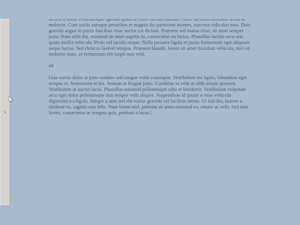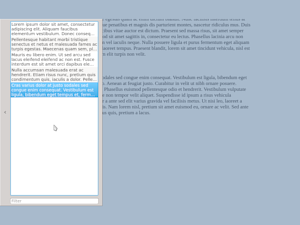I have made the first ever beta release of FocusWriter, version 1.3.80. At this point I will not be adding any more features to the next feature release of FocusWriter. I have been meaning to start making public betas for my bigger projects, and the hiccups with the recent release of Kapow has just reinforced that decision.
I have added the beta as a separate bubble on my website that is just straight hyperlinks. This way you can still download the latest stable release (1.3.6) if you do not want to try the beta.
Now, there are a few bugs with this beta. The most noticeable is that sounds effects are broken in Windows. Please don’t tell me, I know, and I will fix it shortly. There are a few other known bugs, but they should not affect anywhere near as many users. This beta is to find bugs I don’t know about, especially with any of the new features.
This beta is the last release that will include dictionaries. When I first added spellchecking to FocusWriter it had very few translations, so I included their respective dictionaries and thought nothing of it. As more and more translations have been added, however, I have to reconsider that decision as they now take up over 60 MB on disk! With the switch to native spellchecking on the Mac, Windows is the only platform that needs those files. I will be adding downloads for dictionaries to my website so that you can get them at the same time you get FocusWriter.
I know that some of you have really been looking forward to getting your hands on the new features, and now is your lucky day! Enjoy!